WinMoney Installation-FAQ
1. Fresh installation.
- Locate WinMoney setup disk.
- Create one folder "WinSetup" in hard-disk Secondary drive "D", if only one partition is available create in "C" drive.
- Check system in case of windows programs having crystal report is already installed.
- Copy installation CD contents into "WinSetup" folder in hard disk,
Setup must contain
- For Retail - folder retail and winmoneyr.exe
- For Wholesale - folder whsale and winmoneyw.exe
- note: in case of program with crystal reports is already installed copy
from "setupwc" into harddisk.
- Start setup and install at default location c:\money package to
c:\money or d:\money by clicking at setup
- Upgrade the program to latest version (via wimoneyr.exe or
winmoneyw.exe).
2.Transferring the program to pen drive or usb stick.
- Copy money folder after installation into zip or pen drive.
- Remove money folder from hard disk.
3. Installation problems
- Cannot cocreate instance.
- Cyclic redundancy error during copy of winmoney cd from
CD to harddisk.
- WinMoney CD is not readable in customer's CD ROM. Ask for new disk from office or
arrange for another CDROM.
- Access denied.
- Setup via admin.
- Person installing package forgot to Copy the CD to hard-disk and
system was not able to read CD properly.
- During setup program will give a message "cannot create msfptqws.pdw
folder".
This will lead to dirty install files on hard disk. After this
even if correct setup is copied and run, setup program will continue to
give the same message. To remove dirty installation files refer
WinMoney Setup Problem.
4. ReInstallation
During operation
if any of the DLL gets unregistered, due to installation of other
programs the package may give errors like out of memory or
"nslock15vb6" could not be created. This means that package needs
reInstalation.
- Before doing any setup.
- If you are working in hard disk -> take backup of your
c:\money folder.
- If you are working in Pen or zip -> go ahead with setup in
c:\money folder.
- In case you are installing from CD copy setup
folder to harddisk as WinSetup.
- In case data is present in c:\money folder,
change the install location to d:\money.
Note: Never install the package in to your working folder, if you have
not taken backup of working folder before hand.
- After installation
- In case you have overwritten the installation like c:\money.
- Restore (Copy from backup) original money folder/ folders from backup.
- In case you have installed in other drive like d:\money.
- Delete the folder created after installation.
- Start the program
5. Upgrade the Package
- Check the earlier version, in Help ->
About WinMoney.
- Close the package.
- Copy upgrade winmoneyr.exe or winmoneyw.exe to "winsetup" folder.
- Double click on respective icon check the upgrade version.
- Give start in as your "winmoney" folder like c:\money or e:\money.
- Click on overwrite all.
- Start program and verify the current version.
- If you have multiple winmoney folders, companies repeat step no 5 and 7.
6. Formatting hard disk / windows reload.
- Backup complete money folder/ folders to backup device (in case you are working in hard disk).
Note: Only having database backup may not be sufficient to get the package started.
- Backup winsetup folder in case you do not have Installation CD.
- Follow ReInstallation procedure.
7. Register the package
The package will have to be registered, after installation or windows reload.
Start the program and click on the register in login screen.
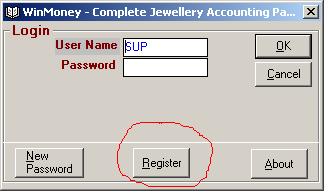
The system will show you following registration screen.
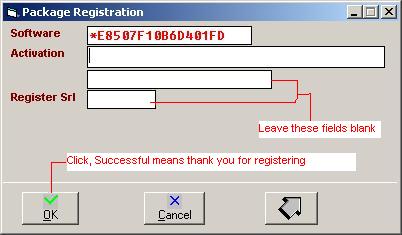
- The software code and activation keys are 16 to 17 digit
numbers containing only number keys 0-9 and alphabets A,B,C,D,E,F.
- Communicate Software code along with your firms name to winmoney support desk via
phone or preferably with SMS to 9322598150.
- After receipt of activation Put the activation key in capital letters
received in activation code.
- In case of any problem (like key length problem, invalid liberation key) call back
WinMoney support.
8. Locate winmoney folder
WinMoney folder is the folder where your data & program resides. It is very
important to know of location of this folder (this will be used all the
time during backup/ restore).
- This is the folder where you can see following files
- Money.exe (With book as icon).
- Reports (Folder yellow color).
- Money.mdb (It may be with icon key or with microsoft access application).
- Custom (Folder yellow color).
- WinMoneyEng.Chm (Help File).
- If you are working on short cut of winmoney which
is on desktop you
have right click on winmoney (book icon) select properties note down
the location of winmoney.
- Open my computer type the location in address bar.
9. Locate winmoney setup folder
WinMoney setup folder can be obtained from any of these methods
- Check for setup folder in your hard-drive (like WinSetup,
Retail, Wholesale).
- Locate WinMoney setup Cd (Green color CD) & check
for the working CD by copying setup folder on to deskop.
- Search Money.CAB in your local hard drives (by windows
search -> Files & Folders). If you get this file in
search result then check the folder in which money.cab is lying
& that is the setup folder.
- Contact WINMONEY support for additional CD.
10. Send data by email to winmoney support team
Some times if remote support is not available or for detail investigation of problem it is required to
bring the data to our office. Please follow the below procedure to send
data by email.
- First you have to find the location of winmoney folder .
- Your data is named as money.mdb which is located inside
winmoney folder (In case MSACCESS is installed this will be a file with
icon as key).
- Attach the data (money.mdb) and send email to winmoney
support.